AppWriter PDF reader
AppWriter has a built-in PDF reader. You open the PDF reader by pressing the icon with the three bars and then selecting “Open PDF”.
From here, a new window opens with our PDF reader where you can press the folder icon and from there select the file you want to open.
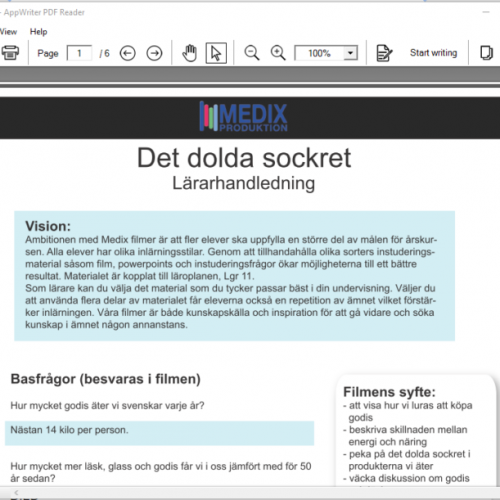
If the document is not already OCR processed, you can press the OCR button and start an OCR processing. Here you will have to choose the language and which pages to process.
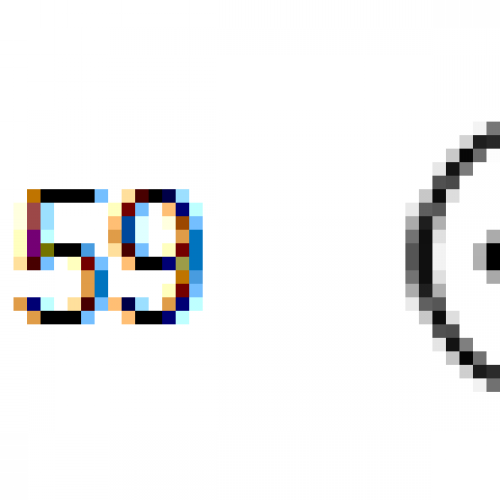
You can easily navigate through the pages by scrolling through the document or using the menu where you can select the specific page or press the back and forth arrows.
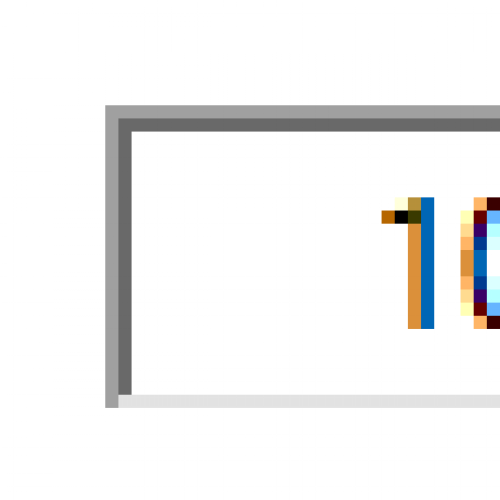
You can set the size of the PDF file and zoom in / out to the desired level using the magnifying glass. You can also use the box next to the magnifying glass where you can enter the exact size of the magnification / reduction.
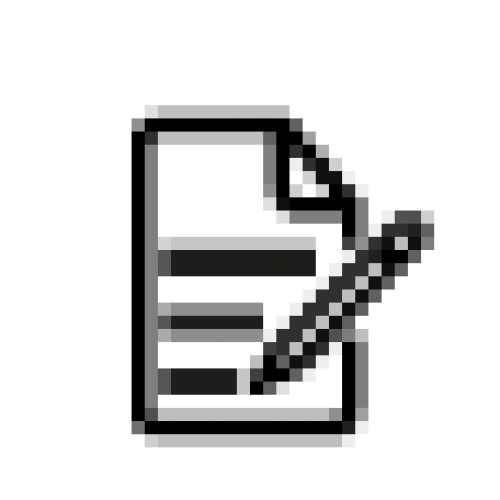
Inserting text into a PDF file can be done by pressing the “insert text” icon after which you select the location and start typing. The text can be edited and changed later.
By pressing ‘Save text’, all changes you made to the document will be saved.
Type fields in PDF files
AppWriter can handle type fields in PDF files. If you open a PDF with type fields, you can type directly into the type fields. By clicking “insert text” you can get word predictions when you place the marker in a type field.