The iPad app
TxtAnalyser behaves exactly the same way on the iPad. After you install the app, you log in with your Wizkids login.
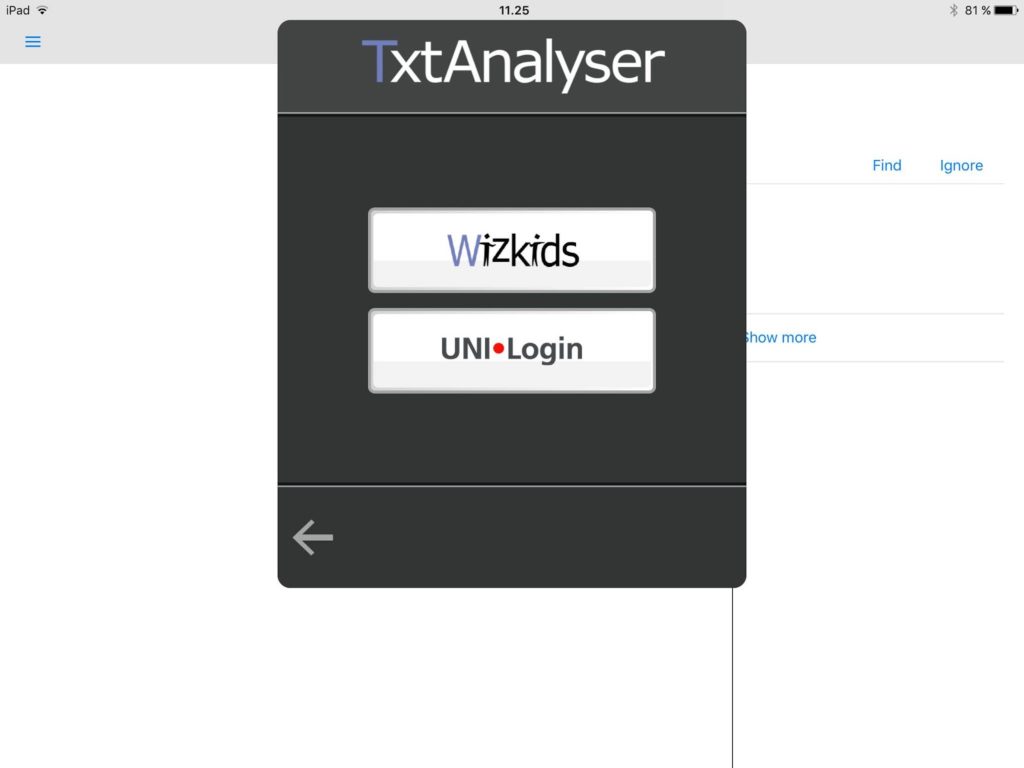
All settings you have comitted via your account page on account.wizkids.dk or via the app in the Chrome browser will sync to your device and to the app on the device. The app requires an active internet connection at all times.
1. User interface on iPad
When you are logged in, TxtAnalyser identifies errors and shows corrections in the right sidebar. The right sidebar automatically appears when your iPad is in landscape mode, and if you rotate it in portrait mode, you can drag from right to the center to show the sidebar.
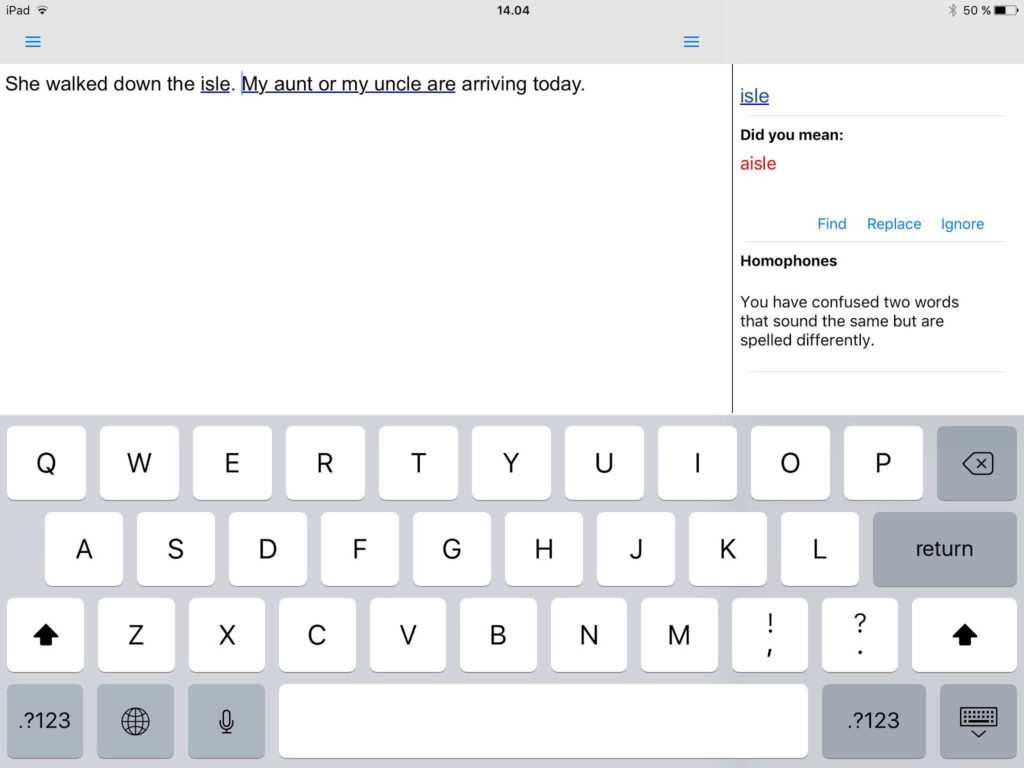
2. File handling on iPad
The app consists of a text editor and two side bars. The purpose of the app is to correct your text for grammatical and spelling mistakes. Therefore, you can type text into the editor or paste text from the clipboard into the editor.
When your text is corrected, you can use the Share-feature (from the left sidebar) to share or send your text to other apps – or you can copy and paste your text into other apps.
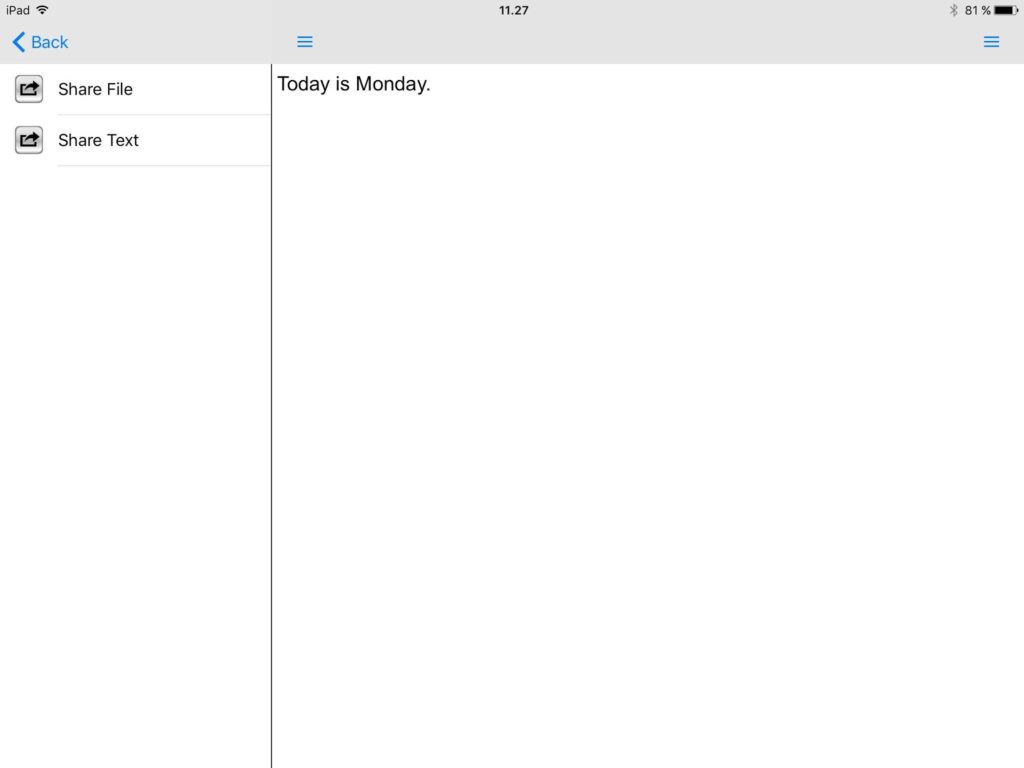
3. Settings on iPad
You access the settings menu by opening the left sidebar. You have the following options:
- Display language
- Grammar language
- Share
- My profile
- Help
- Logout
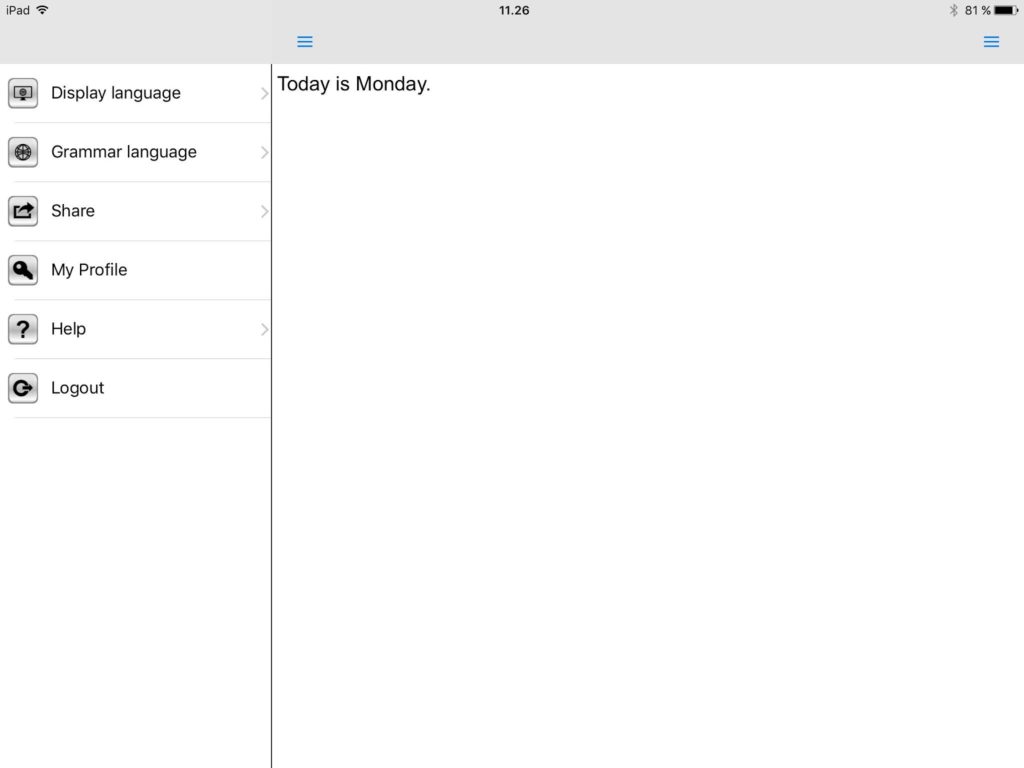
Unlike in the Chrome app, you cannot customise categories and error reporting directly from within the app. If you want to change the settings, you have to go to Settings and choose Profile. This opens a browser window with access to your account page. From you account page you will be able to change settings globally for the iOS and for the Chrome app.
4. Changing categories and error reporting
Categories and error reporting can be changed from your account page on ta.wizkids.dk. Under your own statistics, you can select either Categories or Error reporting.

The changes you make on your account page will be reflected in the app the next time you log in.